Templates (QuickStart)
Learn the basic concepts for developing your own template based V2 target connector for HelloID provisioning.
Before you begin
Before you begin developing a connector, make sure to have installed the following:
TIP While PowerShell 7 is not a strict requirement, its advised to have it installed locally if your connector will be executed using HelloID cloud PowerShell.
Table of contents
Your first template based connector
- Create a new file. (Can be of any type)
- Right click to open the context menu.
- Click on
ConnectorGenerator -> Create new HelloID connector project scaffolding. - Select the connector type
Target. - Specify the name of the new connector. For example
HelloWorld. - Browse to the location where you want the files to be created and press
enter.
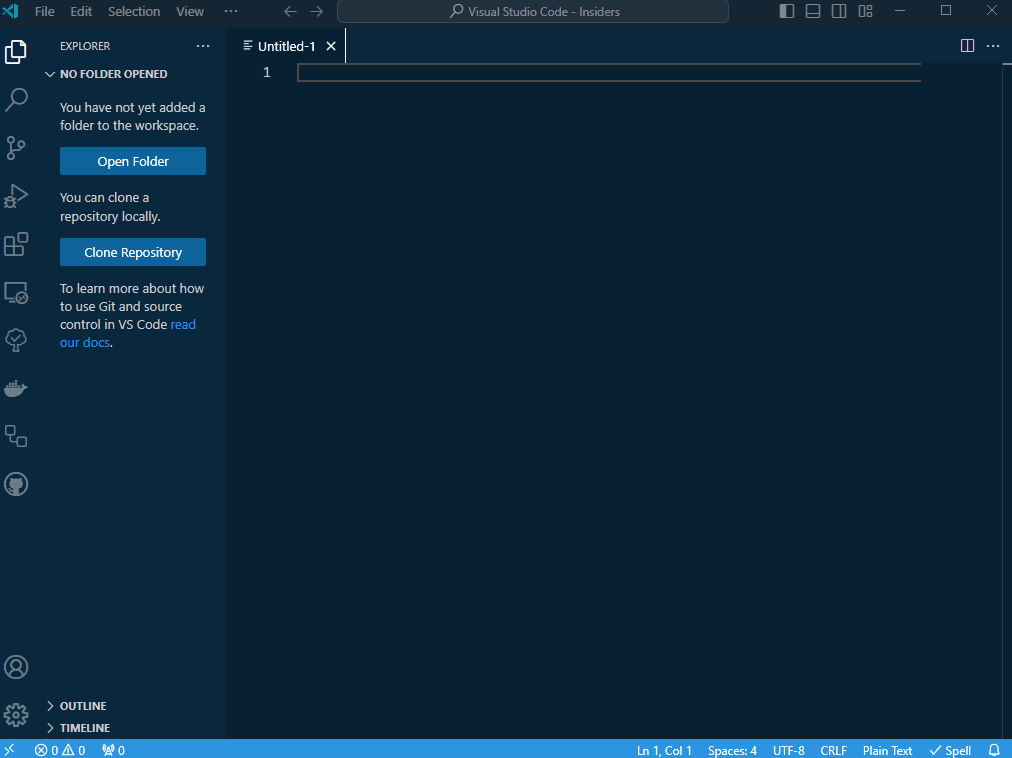
If you open the VSCode file Explorer you will see all the files that have been generated.
Executing and testing the create lifecycle action
You will probably spend a lot time developing your code. And, you want to make sure it runs properly before moving to HelloID. Its advised to first execute and test your code locally.
Every new project includes a test folder that contains everything you need to execute (and test) your code locally.
Our HelloID-Conn-Prov-Target-HelloWorld example includes the following files:
| File Name | Description |
|---|---|
| ./test/config.json | Sample configuration.json |
| ./test/demoPerson.json | Sample JSON data for a person |
| ./test/debugStart.ps1 | initializes variables like the $outputContext and $actionContext |
To execute and test a lifecycle action:
- Open the
./test/debugStart.ps1script. - Press
Runto execute the code. - Open the
create.ps1script. - Press
Runto execute the code.
You should see the information message below in VSCode.
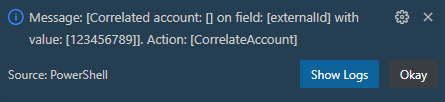
Debug the create lifecycle action
Debugging is arguably one of the most complex aspects in your development process. To make debugging a little easier, we’ve included a debugStart.ps1 that will initialize all variables used within HelloID.
TIP
Make sure the debugStart.ps1 is loaded before executing one of the lifecycle actions.
To debug a lifecycle action:
- Open the
create.ps1script and browse to line141. - Change the content of the
$auditLogMessageto HelloWorld. - Set a breakpoint on line
141. - Open the
Run and Debugpanel. or pressRunto execute the code.
TIP
Press F10 or click on the Jump over button, as seen in the animation below, to step through your code.
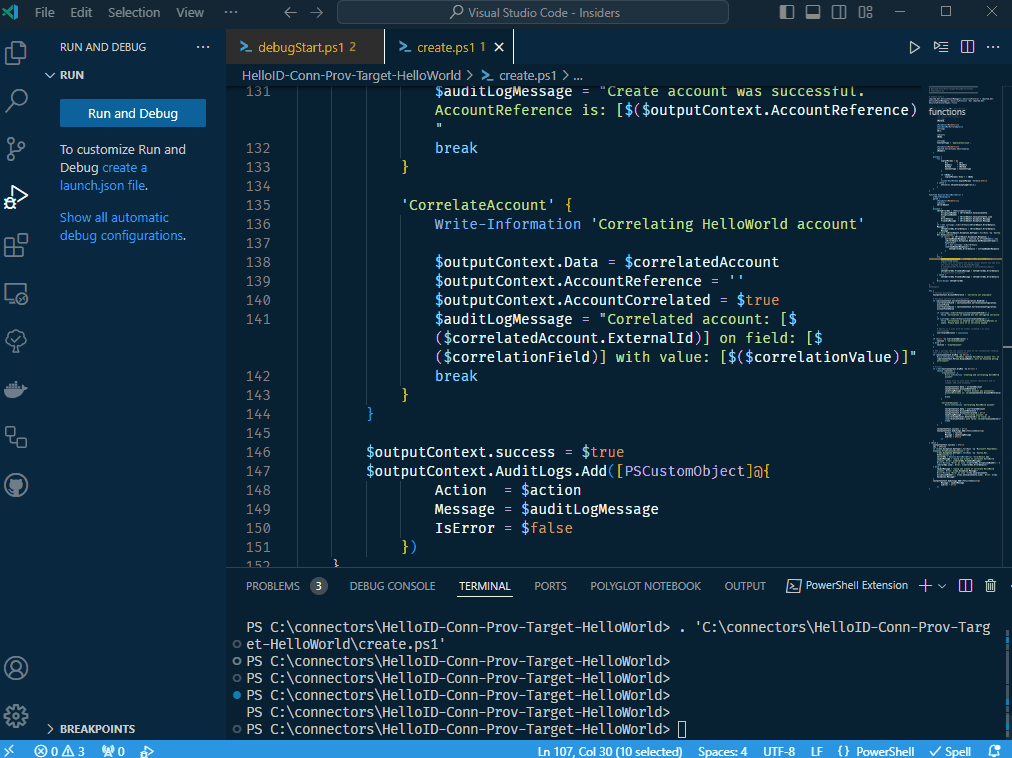
Project structure
A connector project comes with a lot of files. Each with its own purpose.
In the debugging section, you’ve already seen some of the debug files available in the ./test folder.
The table below specifies each file and its use.
| File Name | Description |
|---|---|
| ./permissions/groups/grantPermission.ps1 | connector grant lifecycle action |
| ./permissions/groups/permissions.ps1 | connector permission retrieval action |
| ./permissions/groups/revokePermission.ps1 | connector revoke lifecycle action |
| ./resources/groups/resources.ps1 | connector resource creation action |
| ./test/config.json | keep your configuration settings for local debugging |
| ./test/debugStart.json | debugStart for easy debugging |
| ./test/demoPerson.json | pre-filled person skeleton |
| .gitignore | ignore the test folder |
| CHANGELOG.md | keep track of notable changes to the connector |
| configuration.json | connector configuration.json |
| create.ps1 | connector create lifecycle action |
| delete.ps1 | connector delete lifecycle action |
| disable.ps1 | connector disable lifecycle action |
| enable.ps1 | connector enable lifecycle action |
| fieldMapping.json | connector field mapping |
| README.md | pre-filled README to keep with the connector |
| update.ps1 | connector update lifecycle action |
Please note that not all lifecycle actions may be necessary for your project. You can safely remove any actions that you don’t need.
Wrapping Up
We’ve covered the basics of creating, executing, and debugging a connector template project locally. However, this is just scratching the surface. There is much more to explore and delve into.
What’s next
Developing a connector requires extensive knowledge of PowerShell and HelloID provisioning. If you don’t know where to go from here, there are plenty of resources that can help you.
Samples
We have a huge collection of connectors available on the Tools4ever GitHub repository you can adapt from.
Documentation
Make sure to explore our documentation.
ChatGPT
ChatGPT is a great tool that can answer your questions and generate code. See: OpenAI.
Forum
Lastly, if you find yourself stuck and require assistance, make sure to visit our forum. Here, you can ask questions and connect with our consultants and developers.
